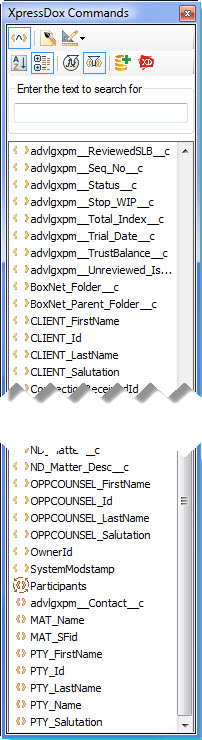 Salesforce is a powerful tool for practice management. It’s implementation by AdvologixPM brings that power in a digestable form to attorneys. Until now, your main option for document assembly has been to create basic merge templates. The DrawLoop addin allowed you to create packages; multiple templates with designated outputs. But in the end, you were still restricted to Word-Merges.
Salesforce is a powerful tool for practice management. It’s implementation by AdvologixPM brings that power in a digestable form to attorneys. Until now, your main option for document assembly has been to create basic merge templates. The DrawLoop addin allowed you to create packages; multiple templates with designated outputs. But in the end, you were still restricted to Word-Merges.
XpressDox 4.0 introduces the Salesforce.com Data Source Configuration Tool
Now there is another option, XpressDox. This tool is a power document assembly engine (with most everything you would expect from rival products), but at a very competitive price point. What I want to show here is live and dynamic connection between the desktop version of XpressDox (NOTE: it also works with the Server version as well).
On the right side is the Command editor which list the available fields to use for a template assembly. These are created from a Data Source definition that connects to Salesforce, and lets you navigate the entire data structure of your ORG’s data. It lets you not just get at tables, to get at Linked Tables, to collections, to joins, in short to string through any data in the system and then populate your template.
It starts with a data type definition. Note the Force.com datatype. Using the Salesforce API, and passing your authorized user and password, it makes the connection.
 Then Add Collections.
Then Add Collections.
In this case we added the Matter Collection. We set it up to retrieve the appropriate matter based on MatterID or Matter name. Your are able to then designate which fields to make available. You can choose all (*) or you can designate specific fields using the selector. There is a separate feature which allows you to add a PREFIX so that fields with the same column name can be distinguished in the template editor during assembly. There is also a tool to assign an ALIAS to each field that may be more user friendly. This MAPPING tool is entirely optional. It can be used to connect to existing systems, or you can use the native field names.
 Then Link to Connected Objects.
Then Link to Connected Objects.
Linking to a single table with these features is quite useful. But often, a matter has links to other records (e.g. Client, Opposing Counsel, Court etc.). The DataSource tool lets you then join other tables of data. In this case, we jointed the contact table off the Client field.
 Then Link to Participants and their Contact Records
Then Link to Participants and their Contact Records
But there is more. You may have a “collection” of data that is linked to the matter. You may have created a custom object, such as collections or some other such data. You can add and return a collection of records. But what if the collection itself is linked to a third table. In Advologix, there are Contact Participants, an object linked to the Matter. But the Contact Participants table doesn’t contain any data on the contacts, it merely links to the Contacts table. In this instance, we actually create another embedded collection (2 collections deep) : Matter -> Contact Participants -> Contact.
Back to the Template
This entire structure sits in an XSD file. To implement it, you need merely to put it in someones XpressDox template library. And to use the items in a template, could not be easier. «LinkToDataSource(CaseNumber,MatterFull)». The first parameter is the field used to search the Salesforce database. The second is the name of the DataSource.

